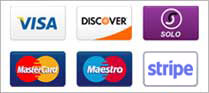Running a Traceroute
Traceroute is a program available on most computers that shows you the path (route) between your computer and a server. It will indicate all the intermediate routers (points) your connection passes through to reach a server. It’s a helpful tool to determine if your connection to a specific server is problematic, and where the problem lies. Alternatively, run a MTR.
Running a traceroute is different for each Operating System. Here are the steps for the most common Operating Systems:
Windows XP:
- Click ‘Start’
- Select ‘Run’
- In the Run dialog box next to ‘Open’ type: cmd
- Click ‘OK’ or press Enter. A Command Prompt window should open
- In the Command Prompt type, ‘tracert’ and the domain name or IP address, e.g. tracert smarthost.net or tracert 199.43.206.3
Windows Vista or Windows 7:
- Click ‘Start’
- In the ‘Start Search’ box type: cmd
- Click the search icon (that little magnifying glass) or press Enter. The command prompt should open.
- In command prompt, type ‘tracert’ and the domain name or IP address, e.g. tracert smarthost.net or tracert 199.43.206.3
Windows 8:
- Open the Charm Bar by moving your mouse cursor to the top-right of the screen. If you are using a touch screen open the Charm Bar by swiping from the right-hand side of the screen
- Select ‘Search’
- In the ‘Search box’ type: run
- Select ‘Run’ then type: cmd
- Select ‘OK’
- In command prompt, type ‘tracert’ and the domain name or IP address, e.g. tracert smarthost.net or tracert 199.43.206.3
Apple Mac OS X:
- Go to ‘Finder’
- Open the ‘Applications’ folder
- Click ‘Utilities’
- Select or double click ‘Terminal’
- In Terminal type ‘traceroute’ and the domain name or IP address, e.g. traceroute smarthost.net or tracert 199.43.206.3
Linux:
- Open ‘Terminal’
- In Terminal type ‘traceroute’ and the domain name or IP address, e.g. traceroute smarthost.net or tracert 199.43.206.3
Example of What your Traceroute will look like:
traceroute to google.com (142.251.32.110), 30 hops max, 60 byte packets
1 1xxxx (xxxx) 0.148 ms 1xxxx (1xxxx) 79.546 ms 79.548 ms
2 ae-1.br01.nyc-01.us.xxxxx0.241 ms
3 nyk-b9-link.ip.twelve99.net (62.115.168.46) 0.736 ms nyk-b9-link.ip.twelve99.net (62.115.167.132) 0.754 ms 0.727 ms
4 nyk-bb2-link.ip.twelve99.net (62.115.140.98) 1.495 ms 1.489 ms nyk-bb1-link.ip.twelve99.net (62.115.140.96) 1.258 ms
5 nyk-b2-link.ip.twelve99.net (62.115.115.145) 1.732 ms 3.591 ms 3.597 ms
6 72.14.218.254 (72.14.218.254) 1.349 ms 1.420 ms google-ic326117-nyk-b2.ip.twelve99-cust.net (213.248.87.233) 1.348 ms
7 * * *
8 142.251.60.238 (142.251.60.238) 2.032 ms 142.251.65.110 (142.251.65.110) 1.359 ms 142.251.60.238 (142.251.60.238) 2.361 ms
9 142.251.60.181 (142.251.60.181) 1.538 ms 142.251.60.179 (142.251.60.179) 2.028 ms 108.170.248.52 (108.170.248.52) 2.065 ms
10 lga25s77-in-f14.1e100.net (142.251.32.110) 1.986 ms 108.170.227.148 (108.170.227.148) 2.767 ms 142.250.57.145 (142.250.57.145) 2.548 ms